IntroductionUnleash Your Creativity with Our Chatbot Control Panel - Create Your Own Chatbot in Minutes! No Coding Required!In the world of business innovation, adaptability is key, and we're here to empower you every step of the way. Introducing PRODATA's Chatbot Control Panel - Your Gateway to Chatbot Creation, No Coding Skills Needed!Create Your Chatbot Today:Are you ready to revolutionize your customer engagement? With our Chatbot Control Panel, it's as easy as 1-2-3! Dive into the world of AI without the complexities of coding. Craft your own chatbot, customize its responses, and watch it come to life in just a few clicks. It's a game-changer for businesses of all sizes Advantages
Advantages User-Friendly Interface: The primary goal of this control panel is to provide a user-friendly interface that doesn't require any coding knowledge. Users can navigate through menus, drag-and-drop elements, and configure chatbot functionalities with ease.
User-Friendly Interface: The primary goal of this control panel is to provide a user-friendly interface that doesn't require any coding knowledge. Users can navigate through menus, drag-and-drop elements, and configure chatbot functionalities with ease. Customization: Users can customize various aspects of their chatbots, including conversation flow, language, and responses. This customization often includes adding images, buttons, and other media to enhance the user experience.
Customization: Users can customize various aspects of their chatbots, including conversation flow, language, and responses. This customization often includes adding images, buttons, and other media to enhance the user experience. Training and Support: No coding required chatbot control panels often provide resources like tutorials, documentation, and customer support to help users get the most out of their chatbots.Details
Training and Support: No coding required chatbot control panels often provide resources like tutorials, documentation, and customer support to help users get the most out of their chatbots.Details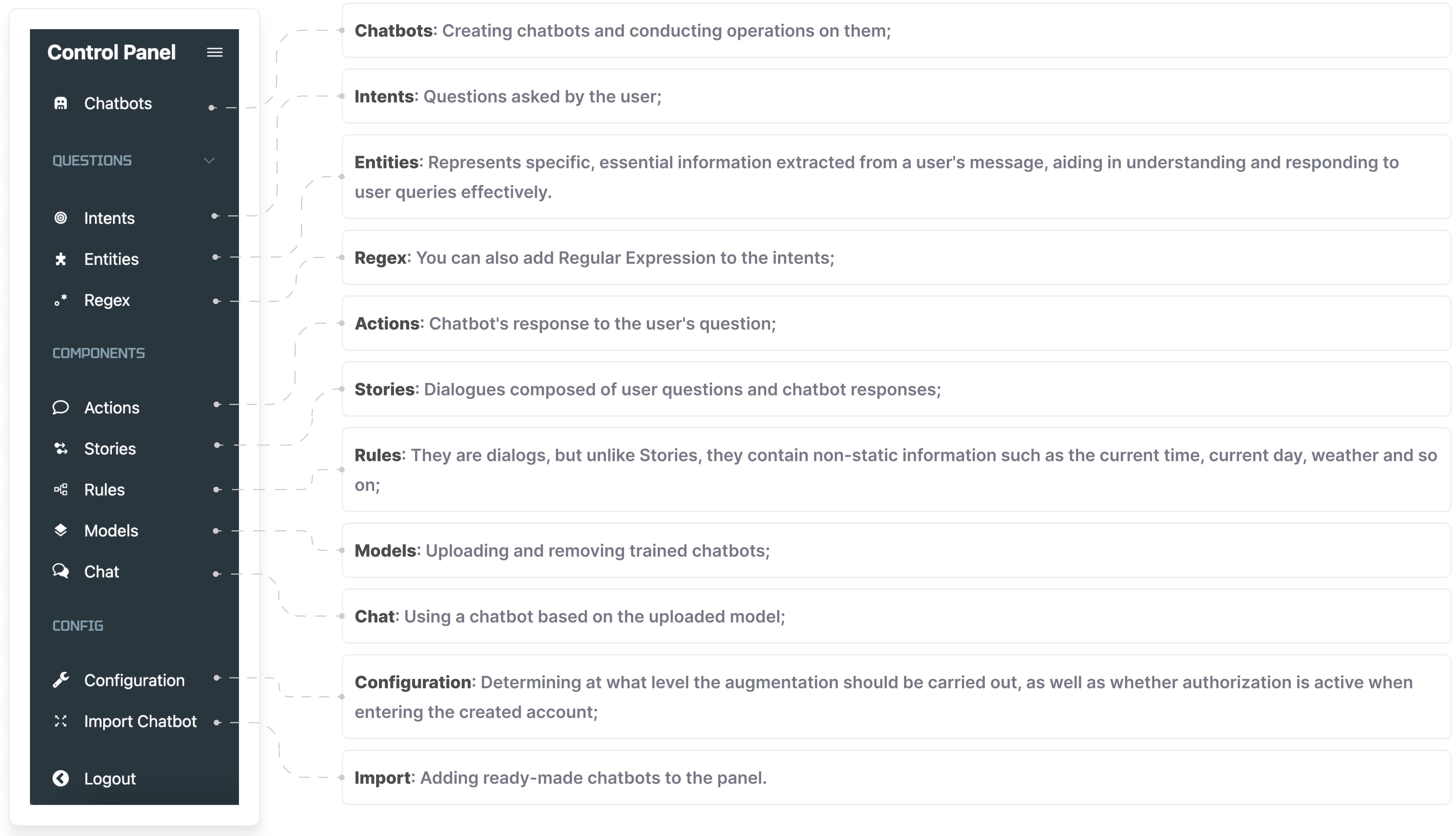
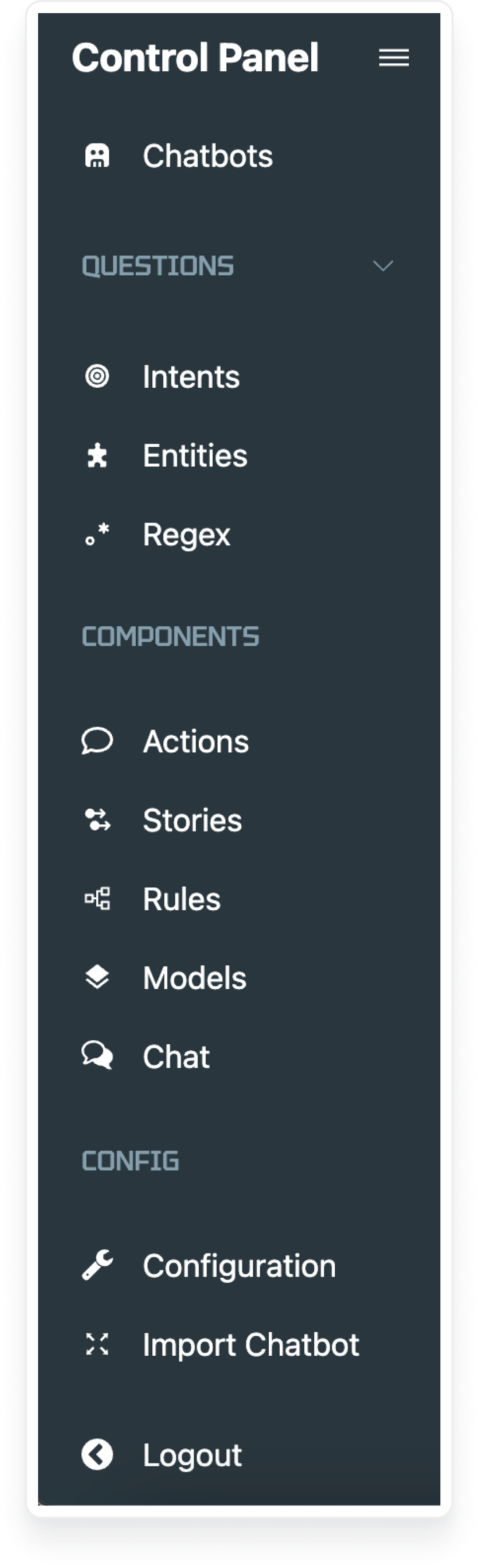 Guideline
Guideline
Let's get detailed information about the Chatbot Control Panel:Chatbot Control Panel is a user-friendly interface or platform designed to enable individuals or businesses to create, customize, and manage chatbots without the need for extensive programming or coding skills. This control panel offer a simplified and intuitive way to build and control chatbots, making it accessible to a broader audience.You can create your first chatbot by visiting the control panel linkhttps://chatbot.prodata.az/
You can create your first chatbot by visiting the control panel link
Chatbots: Creating chatbots and conducting operations on them;Intents: Questions asked by the user;Entities: Represents specific, essential information extracted from a user's message, aiding in understanding and responding to user queries effectively;Regex: You can also add Regular Expression to the intents;Actions: Chatbot's response to the user's question;Stories: Dialogues composed of user questions and chatbot responses;Rules: They are dialogs, but unlike Stories, they contain non-static information such as the current time, current day, weather and so on;Models: Uploading and removing trained chatbots;Chat: Using a chatbot based on the uploaded model;Configuration: Determining at what level the augmentation should be carried out, as well as whether authorization is active when entering the created account;Import: Adding ready-made chatbots to the panel;
1
Step 1. Sign up. Sign in to your account. Enter the code received in your email. You are already logged in to the chatbot control panel.
2
Step 2. Go the Chatbots page. Click the Add a new chatbot button. Enter the name of your bot. (For example, "X" Hotel Chatbot) Click Add button.
3
Step 3. Select the bot you created from the select chatbot section. Go to the Intent page. Here you can create any number of Intents and any number of expressions within each intent. Click Add intent. Enter the name of your intent. (Ex., Intent name: greeting). Click add button.
4
Step 4. Then click drop down button (▼) and add expression. Enter the expression, for example "Hello". Click the Add button. You can also add other expressions in the same way.
5
Step 5. Got to the Actions page. Here you can create any number of Actions and any number of responses within each action. Add a new action (Ex., Action name: greeting). Click Add button.
6
Step 6. Click add response. Enter "Welcome to "X" Hotel Chatbot" to the input part. Then save it.
7
Step 7. Go to the Rules page. Add a new rule, click ▼ on the right side of the rule. Select intent-greeting, then select action-utter_greeting. You may have more than one intent and action within one rule.
8
Step 8. Go to the Chatbots page. Find your chatbot in the Chatbot list and click on Train button. After training, go to Models page. Click on Load. After your model is loaded. You can start chatting on the Chat page.
